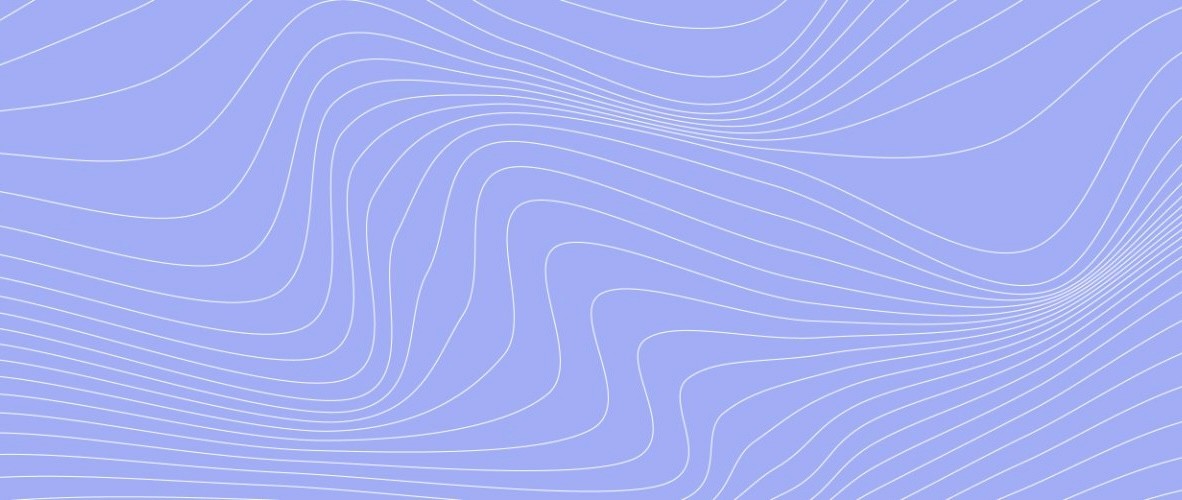Michael Rubloff
Jun 10, 2024
SuperSplat from PlayCanvas continues to roll out updates. Last week saw the release of two major updates, and today we're looking at additional features that have been added.
You can now load multiple Splats into the same capture! There is no limit to the number of splats you can include in the viewer, outside of your local system's memory.
There are many ways to use this feature. You can clean up individual captures through SuperSplat before merging them together and saving the new .ply file separately.
One exciting quality-of-life improvement is the ability to load and save captures from the local file system. Previously, the import function was located at the bottom of the viewer, often out of view when you first loaded the editor. Now it's located in the top left corner with a folded paper icon. It's much easier to use, and I think people will find it familiar.
Another set of enhancements comes from an individual contributor's pull request on GitHub, which adds a ton of new features and functionality:
A bunch of configurable viewing options have been added to the sidebar, including keyboard shortcuts for toggles. These could be useful for making splat selection more precise, especially if more editing tools are added in the future.
New sidebar options:
Center point colors and alpha values can be changed, as can the selected center points.
Keyboard shortcut J toggles center point alpha.
Keyboard shortcut L toggles the alpha of selected center points.
(Image below shows 2 custom colors and alpha values for center points.)
The color of splats in selection can be interpolated with a custom color. (Interpolation 0 leaves the color of selected splats unchanged.)
K toggles selected splat coloration.
Bounding rings of splats can be enabled in the centers view mode -> centers and bounds in the same view. They can also be enabled only for selected splats.
Keyboard shortcut O toggles bounding rings.
Q toggles bounding rings for only selected splats.
Splat rendering can be disabled, showing only center points so the scene is viewable as a point cloud.
N toggles splat rendering.
Rings view mode uses the bounding rings slider for ring size, but that mode could be removed since setting center points alpha to zero and enabling bounding rings gives the same view essentially.
SuperSplat continues to be MIT licensed and this is the perfect example of someone from the community coming to make the platform stronger for everyone. Check out their Github here!